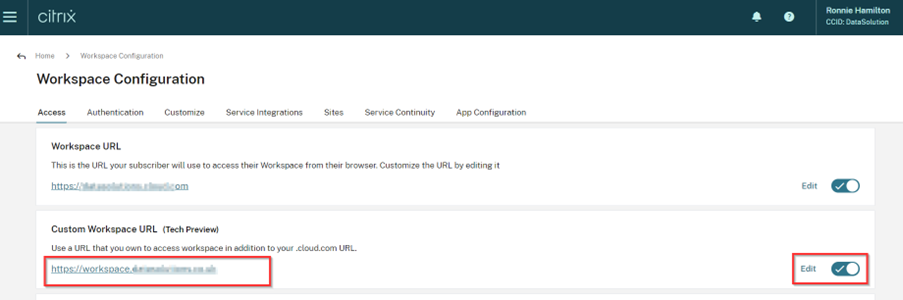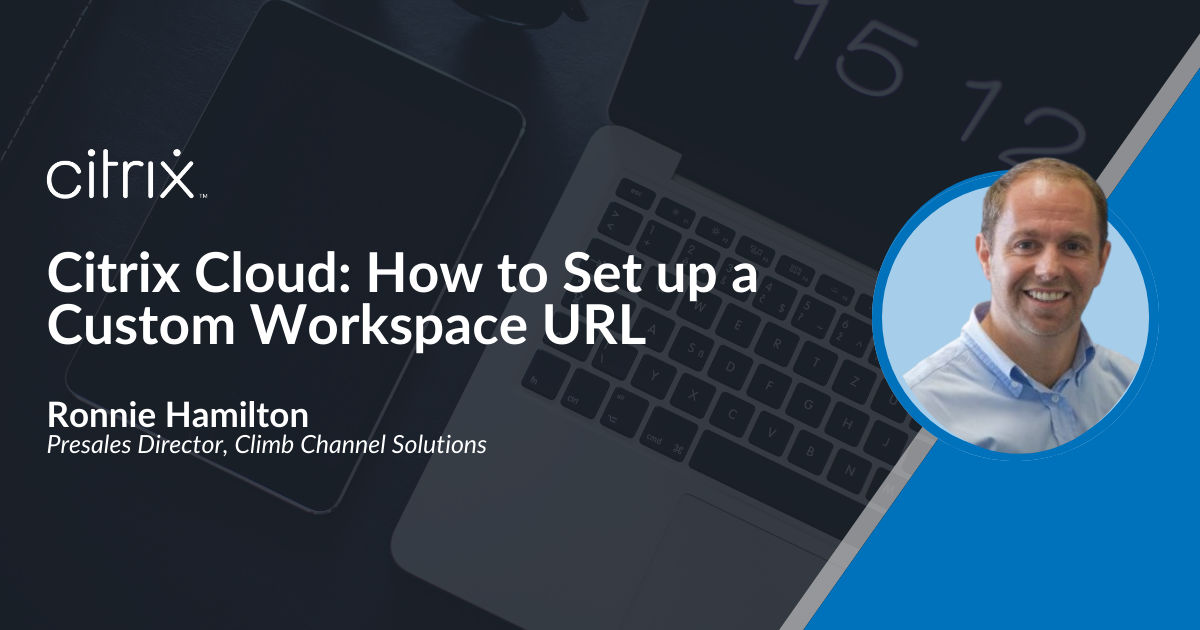
If you are using Citrix Cloud, you are most likely using the {custom Name}. cloud.com given to you from Citrix when you created your Citrix Cloud Gateway service, which isn’t great if you want to keep your branding consistent and have always used your own URL and SSL certificate to access these resources via Citrix ADC in the past.
Some good news Citrix is currently running a Tech Preview (Dec 2022) to allow you create a custom URL and use your own domain.
In this short blog post Ronnie Hamilton, Principal Technical Consultant at DataSolutions, takes a look at how it’s done so you are ready to set it up when it becomes GA.
Step 1
- Navigate to Workspace Configuration
- Select Add your own domain
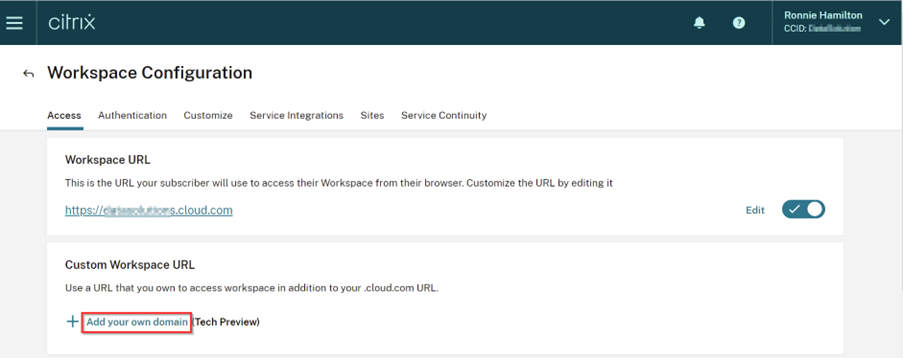
Step 2
- You will need to have a domain that you own etc. When you have, you are ready to go.
- Select Next
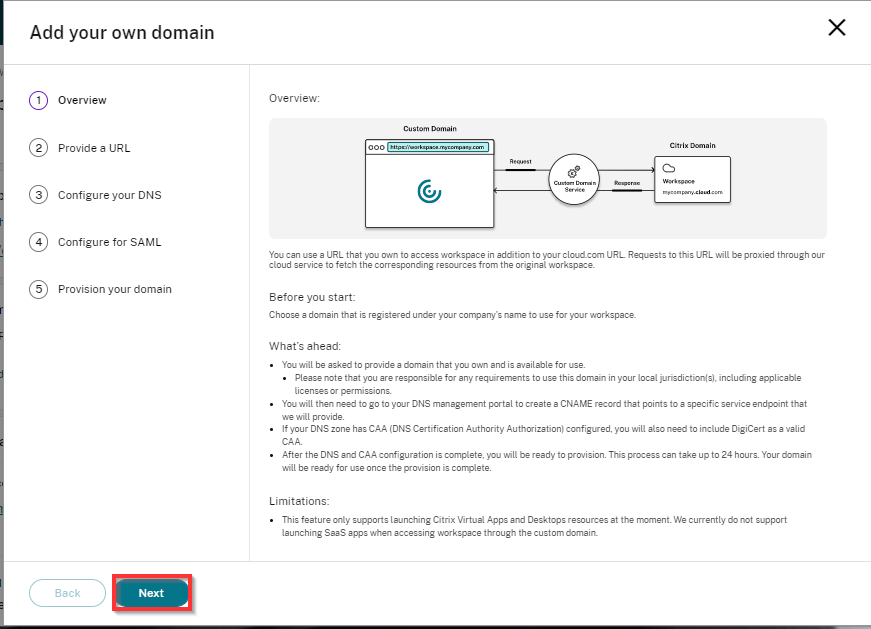
Step 3
- Enter the details & confirm that you own the URL provided.
- Select Confirm that you or your company own the URL provided
- Select Next
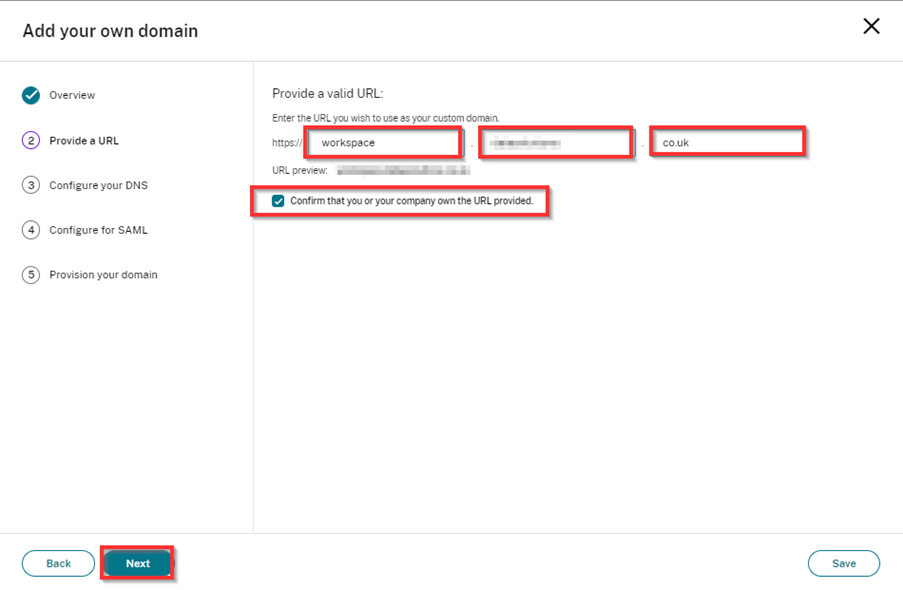
Step 4
- You need both details so copy both to a .txt file or switch back and pick up each one after you have logged into your DNS provider where you will setup the DNS record.
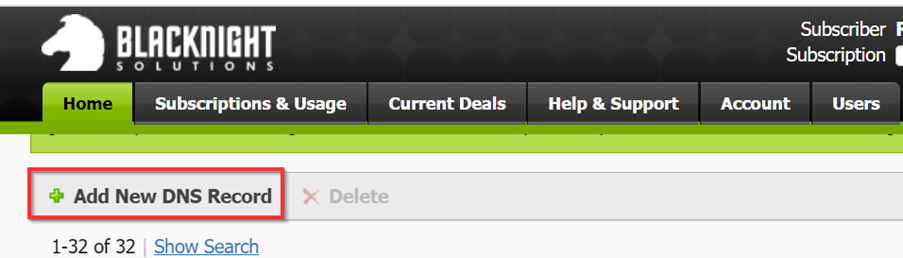
Step 5
- Create a CNAME record in your DNS provider copy and paste details from the Citrix cloud webpage
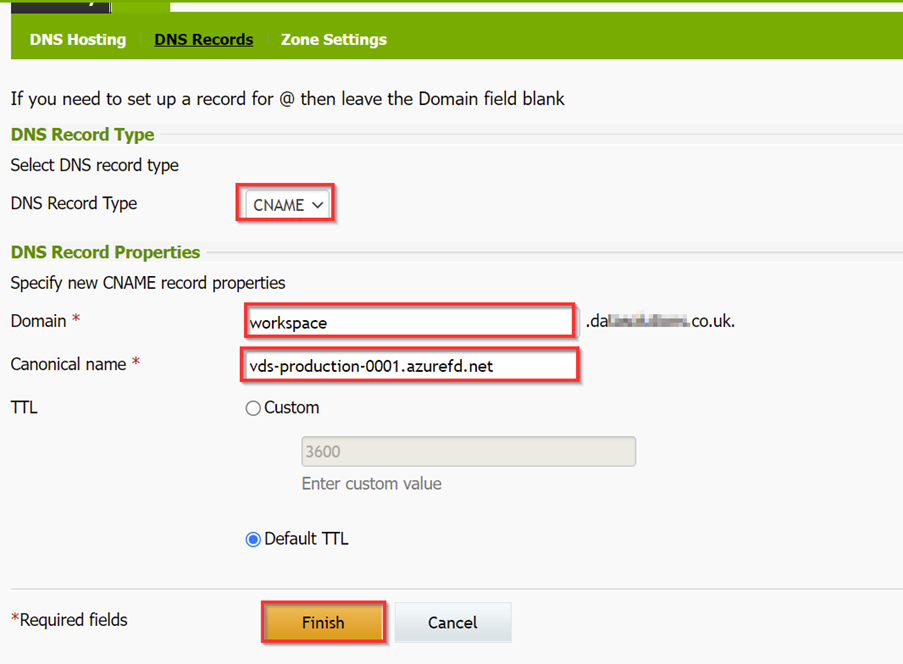
Step 6
- Make sure the state is active, before you try to move to next step.
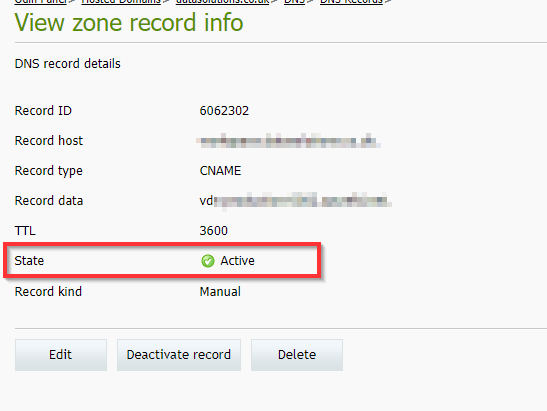
Step 7
- When you Select to Detect CNAME record, it may take some time for the DNS record to replicate out.
- Note the Save button which will let you come back and detect later to ensure it can be detected.
Step 8
- Next time you detect after the DNS has replicated you see it has detected OK
- Select Next
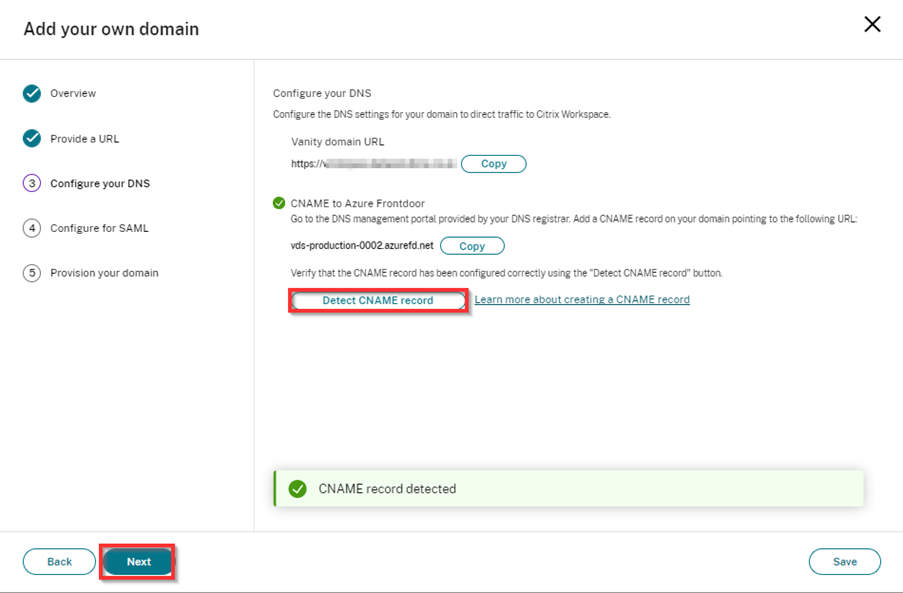
Step 9
- Select Next
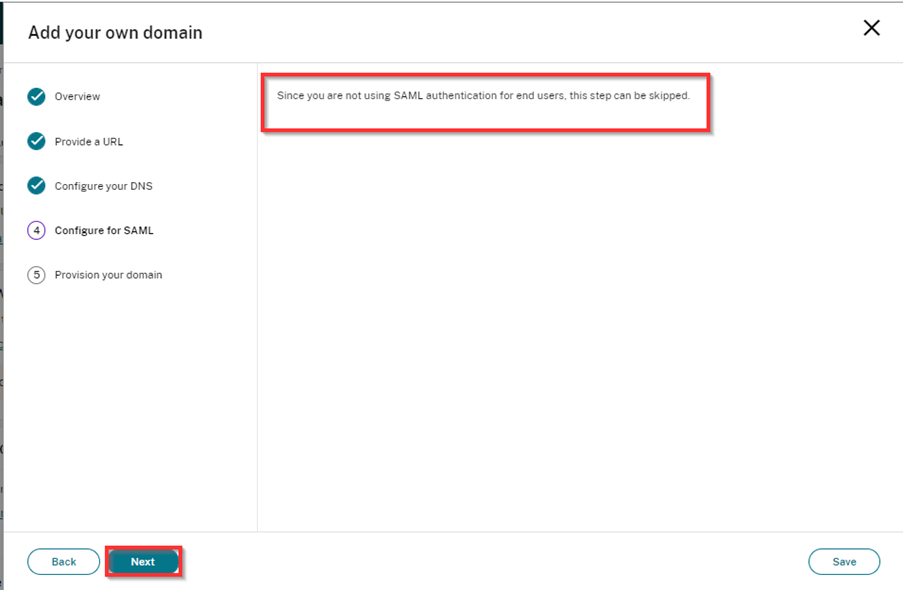
Step 10
- Select each line to ensure you are aware of any implications of publishing this URL
- Note: As Subscribers accessing workspace through your usual URL will be unaffected we can go ahead and publish then test the new URL before making it avaliable to all users.
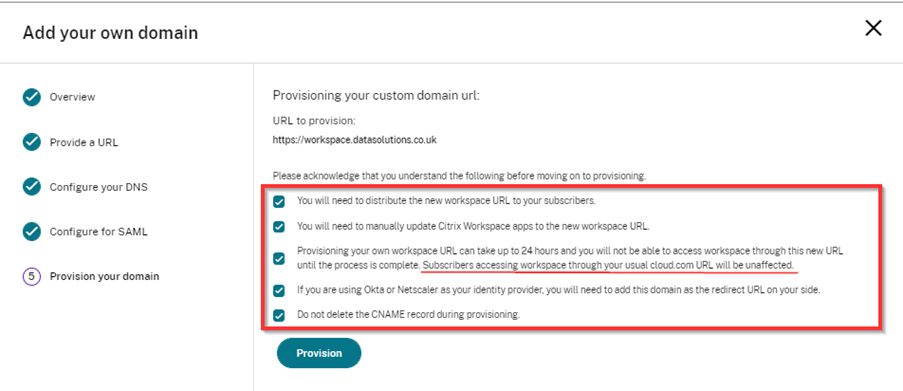
Step 11
- Provisioning can take up to 24 hours, so you will have to check in on it the next day.

Step 12
- When complete it will populate the custome URL and it will be enabled.
- At this point you can complete your testing.
- You can have both URL’s present and if all is OK you can disable the cloud.com address or leave it as a backup.